Adding Feeds
There are several ways to add feeds to Den. Which one you use is a matter of preference and in the case of the Safari extension, website compatibility.
Enter a Web Address
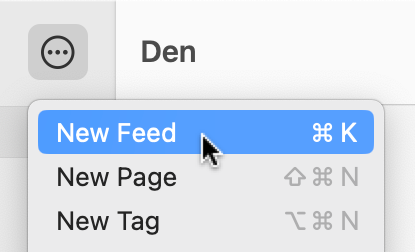
- From the sidebar/home view tap the ellipsis menu then New Feed
- Enter the URL
- Choose a page
- Tap Add Feed
- Go to the page to see the new feed
Feed Links
It's common for sites to provide links to feeds, often in a sharing section or at the bottom of pages. Given the site has configured their server correctly, tapping those links will show a prompt asking if you would like to open the link in your reader:
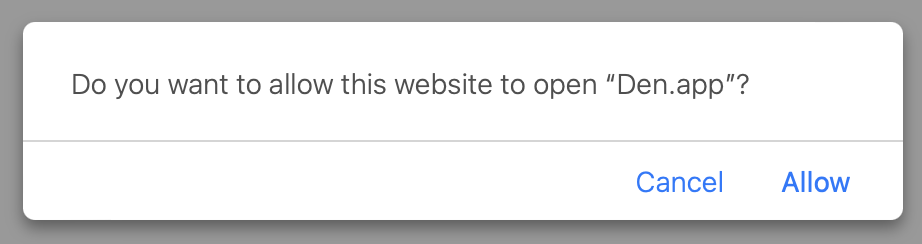
Tapping "Allow" will open Den and show the New Feed sheet with the web addres pre-populated.
If the server is configured incorrectly you may be sent to a page with raw source code. If that happens then copy the URL and add the feed manually.
When multiple RSS apps are installed the operating system may get confused regarding which app to use for feed links. Unfortunately, there is no remedy for this on iOS. On macOS however, SwiftDefaultApps, a free preference pane app, can be used to choose which app to use.
Drag and Drop
URLs can be dragged and dropped on pages in the sidebar. The New Feed sheet will open with the web address pre-populated.
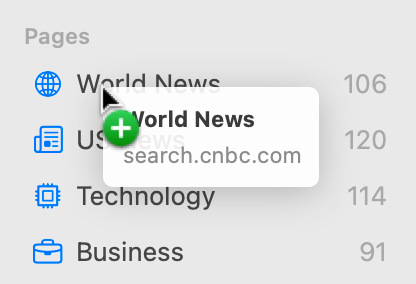
Safari Extension
Many websites include meta tags that advertise available feeds. The Den for RSS extension looks for these tags and lights up when feeds are detected.
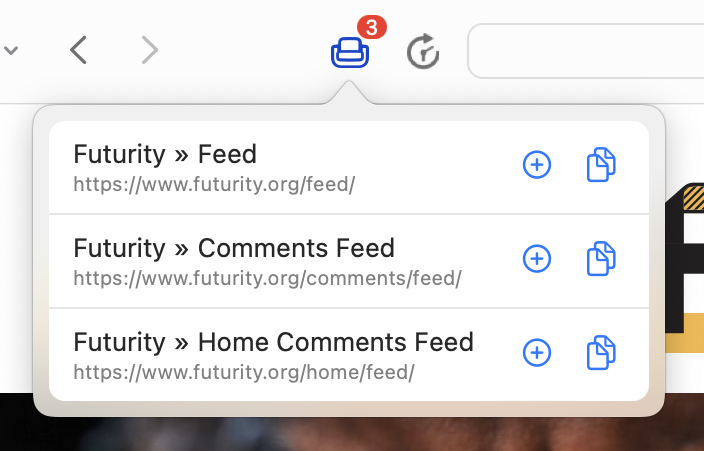
Pro-Tip: Hidden Feeds
Some websites generate feeds, but don't advertise them for users to find. For example, sites powered by WordPress often have RSS available at <the domain>/feed/.
Another example is Reddit. RSS is available, but you have to know how to access it.
If you have a hunch that a feed may be available then performing a search for the site name plus "rss" or "feed" can help uncover hidden sources.